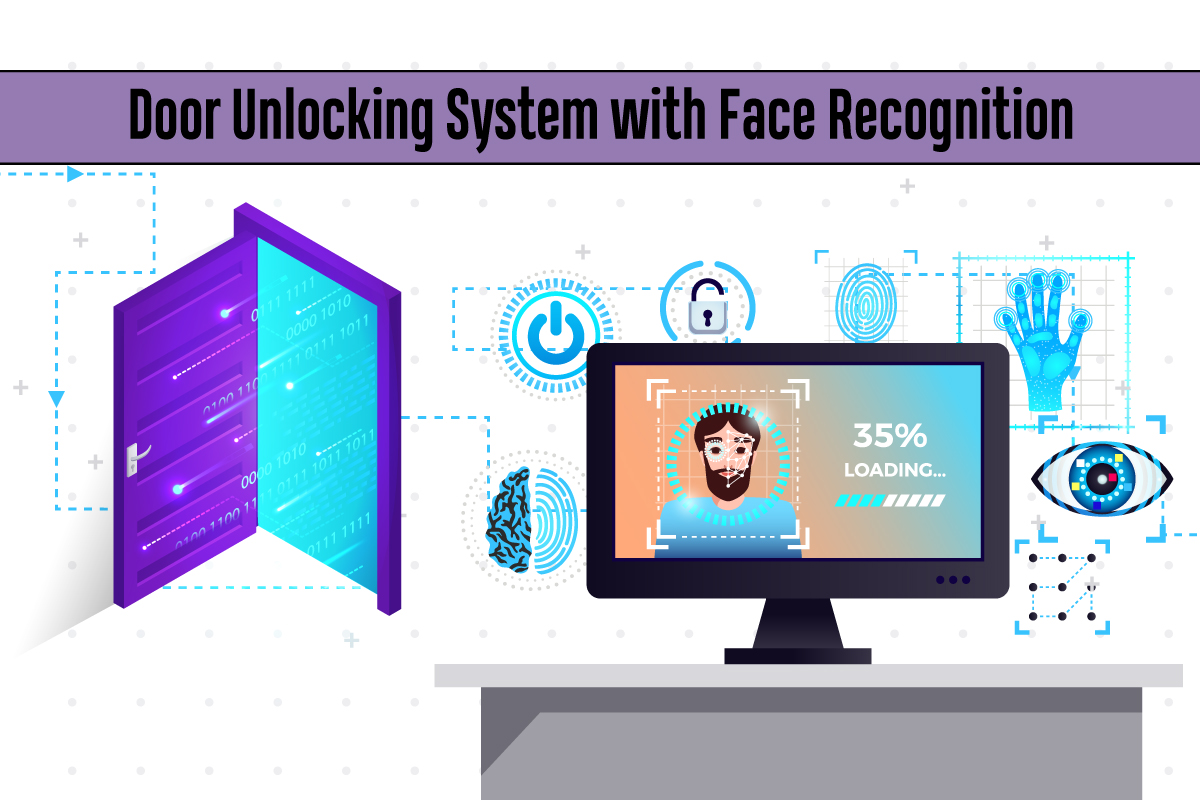
Introduction:
Are you tired of fumbling for your keys every time you come home? Do you worry about losing them or leaving them behind? If so, you may be interested in building an automatic door-unlocking system with facial recognition. With this system, you can unlock your door simply by looking at it, and you don’t need to worry about carrying keys around with you.
In this blog post, we will show you how to build an automatic door-unlocking system with facial recognition using Python, Firebase, and OpenCV. We will start with an overview of the system, then walk you through the steps of setting it up.
Overview of the System
The automatic door unlocking system with facial recognition that we will be building consists of three main components:
- A camera that captures an image of your face
- A facial recognition algorithm that recognizes your face from the video capture
- An electronic lock that unlocks the door
We’ll be using OpenCV, an open-source computer vision library, to capture and process images from the camera. The facial recognition algorithm will be implemented using Python’s face recognition library, which is built on top of OpenCV. Finally, we’ll use Firebase to store information about authorized faces and to control the electronic lock.
Setting up the System
Before we can start building the automatic door-unlocking system with facial recognition, we’ll need to set up the hardware and software components. Here are the steps:
Hardware Setup:
Install a computer camera: The first step is to install a computer camera that can capture an image of your face. You can use any camera that is compatible with OpenCV, such as a webcam.
Install an electronic lock: Next, you’ll need to install an electronic lock that can be controlled by Firebase. For this project, we’ll be using an ESP8266 as our hardware device to control the lock. We won’t go into detail about the lock installation here, as it will depend on the specific lock you choose.
Software Setup:
Install Python: To implement the facial recognition algorithm, you’ll need to install Python 3.7 or higher on your computer.
Install OpenCV: Once you have Python installed, you’ll need to install OpenCV. You can do this using pip, the package installer for Python, by running the following command in the terminal:
Install the Firebase SDK: We’ll be using Firebase to store authorized faces and control the electronic lock. To use Firebase with Python, we’ll need to install the Firebase SDK. Run the following command in your terminal:
Set up Firebase Project:
- Go to the Firebase console: Go to the Firebase console at https://console.firebase.google.com/ and log in with your Google account.
- Create a new project: Click on the “Add project” button to create a new project.
- Enter project details: Enter a name for your project, select your country/region, and click “Create Project”.
- Enable the Realtime Database: Once the project is created, click on the “Develop” menu on the left-hand side of the Firebase console, then select “Database”. From here, click “Create Database” and select “Start in test mode”. Choose a location for your database and click “Done”.
You can refer to the blog Building Cloud-Connected Devices with Firebase, ESP8266, and Python for detailed instructions on how to build a Firebase Project.
Part 1: Implementing the Facial Recognition Algorithm:
Now that we have the hardware and software components set up, we can move on to implementing the facial recognition algorithm. Here are the steps:
Step 1: Capture an image of your face: Use OpenCV to capture an image of your face from the camera.
Step 2: Load the face cascade classifier: First, you need to load the Haar Cascade classifier for face detection in OpenCV. You can download the classifier file from the OpenCV GitHub repository Link:-https://github.com/opencv/opencv/blob/master/data/haarcascades/haarcascade_frontalcatface.xml
Step 3: Start a while loop that will keep running until the user presses the ‘q’ key:
Step 4:Integrating with Firebase: Finally, we need to integrate the system with Firebase to store the logs of authorized entries and lock/unlock events. We will use the Firebase Realtime Database to store this data. To integrate the system with Firebase, we need to create a Python script that sends the logs and events to the Firebase database.
Output:-
In these steps, we utilize the Python face recognition script to upload the number of recognized face values on Firebase. The value uploaded is dependent on how many faces the camera recognizes.
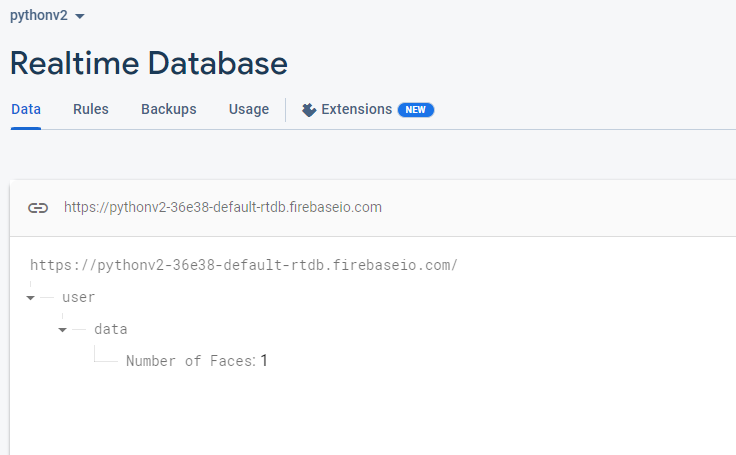
Part 2: Set up the ESP8266, Servo Driver & Servo Motor

CPU, Servo Driver, Servo Motor
Note: For the Installation of ESP8266 with Arduino IDE in detail follow this link:-
Step 1. Connect the servo motor to the ESP8266: First, you’ll need to connect the servo motor driver to the ESP8266 Microcontroller Board. You can use port 3 on the ESP8266 to connect the servo motor driver. Make sure to connect the signal wire of the servo motor to the Servo motor driver, you want to use for controlling the servo.
Hardware Image
Step 2. Import the necessary libraries: Next, you’ll need to import the necessary libraries for controlling the servo motor and connecting to the Firebase real-time database. You can use the Servo library for controlling the servo motor and the Firebase Arduino library for connecting to the Firebase real-time database.
Step 3. Define Wi-Fi network credentials using #define directive, include ESP8266WiFi library, and use WiFi.begin the () method in setup() function to connect to Wi-Fi network in Arduino IDE for ESP8266.
Step 4. Connect to the Firebase real-time database: In your ESP8266 code, you’ll also need to connect to the Firebase real-time database using the FirebaseArduino library. You can use the Firebase.begin() function to connect to the Firebase real-time database and authenticate your Firebase account.
Step 5. Read the door unlock command: Once you’re connected to the Firebase real-time database, you can use the Firebase.getString() function to read the door unlock command from the “door_unlock_command” field you created earlier. The Firebase.getString() function returns the value of the specified Firebase database field as a string.
Step 6.Control the servo motor based on the door unlock command: Finally, you will need to use conditional statements to check the value of the door unlock command and control the servo motor accordingly. If the value of the face is greater than 0 you can use the Servo.write() function to turn the servo motor to unlock the door. If the value of the face in the camera is zero, you can use the Servo.write() function to turn the servo motor to lock the door.
Full Code :-
Full Video for This Project:
Conclusion:
In this blog post, we’ve shown you how to build your own automatic door-unlocking system with facial recognition using Python, Firebase, and OpenCV, with an ESP8266 as the hardware device. With this system, you can add an extra layer of security to your home or office and never have to fumble for your keys again. While the implementation we’ve presented here is fairly basic, there are many ways to customize and enhance this system to meet your specific needs. We hope this blog post has inspired you to experiment with face recognition technology and IoT and to create your own innovative solutions.

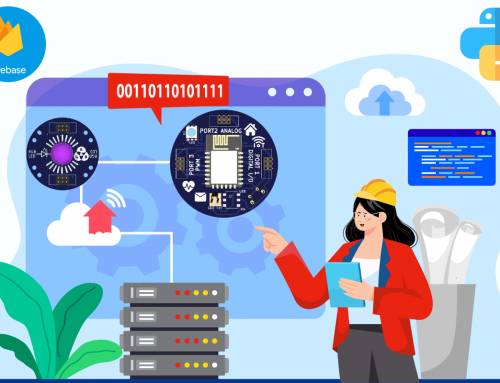
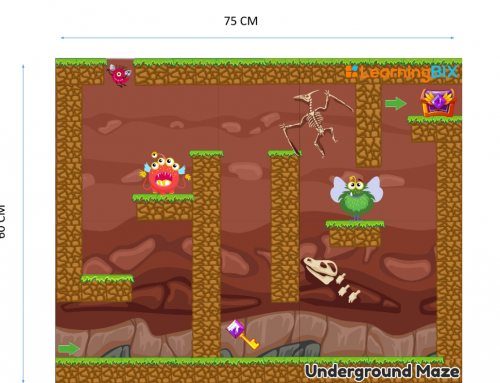
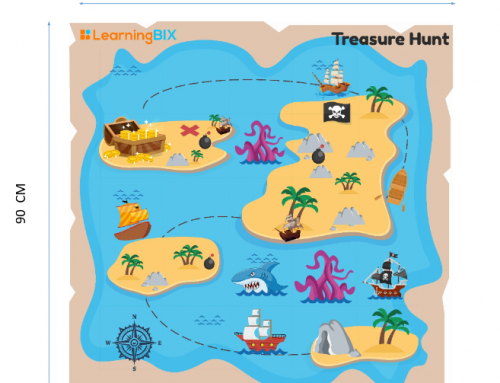
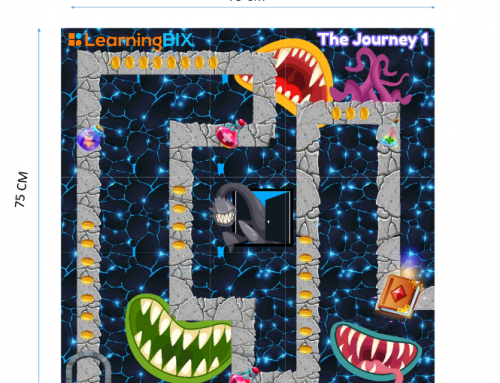
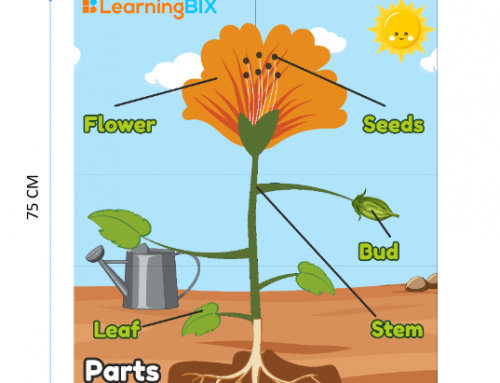
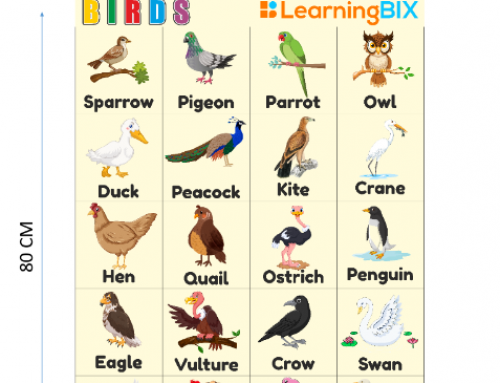
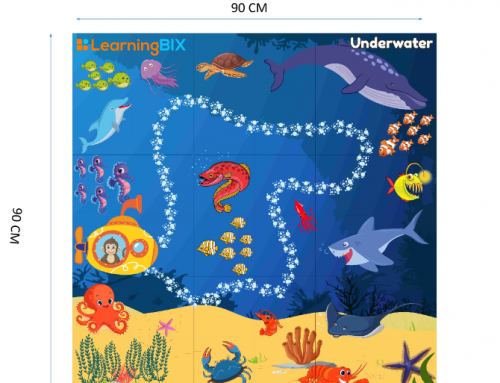
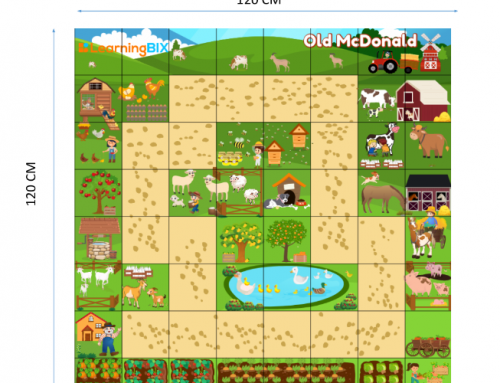
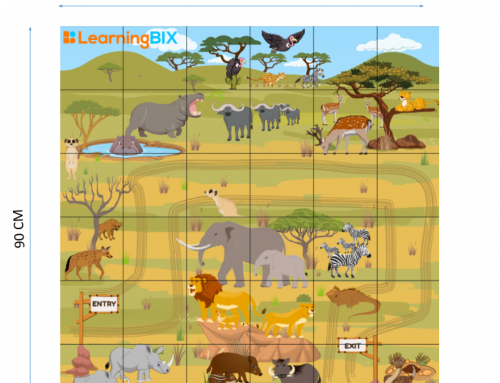
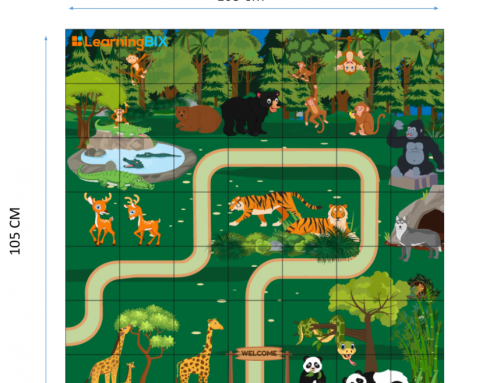
Leave A Comment